Building Collections
Contents: Information Architecture | Importing Files | Duplicating and Removing Items | Data Limits
Information Architecture
Now that all of your software is connected, the first step to building your collections is considering how you want to organize your research material.
For example:
1. Chronological Organization
Best for: Sequential learning or time-based projects
Example:
📘 Science Coursework
- Course 1
- Week 1:
- 🗣️ Lecture Notes
- 📚 Assigned Readings
- Week 2:
- 🧪 Lab Report: Photosynthesis
- 🌻 Articles: Plant Cell Function
- Week 1:
- Course 2
- Week 1:
- 📄 Lecture Notes: Genetics
- 📚 Assigned Readings
- Week 2:
- 🧪 Lab Report: DNA Extraction
- 📜 Articles: CRISPR Technology
- Week 1:
2. Project-Based Organization
Best for: Focused, outcome-driven work
Example:
🎓 History PhD Research
- Dissertation
- 📖 Chapter 1: Introduction
- 🔑 Key Sources
- 🧠 Theoretical Framework
- 📖 Chapter 2: The Revolution
- 🥇 Primary Sources
- 🥈 Secondary Sources
- 📖 Chapter 1: Introduction
- Conference Presentations
- 🗓 2024 History Symposium
- 📚 Sources on Colonial America
- 📝 Presentation Outline
- 🗓 2024 History Symposium
- Publications
- 📄 Journal Article: “Revolutionary Networks”
- ✍ Drafts
- 🔍 Peer-Reviewed Sources
- 📄 Journal Article: “Revolutionary Networks”
3. Methodological Framework Organization
Best for: Research using diverse approaches
Example:
🏙️ Sociology Scholarship
- Qualitative Research
- 🛤 Ethnography
- 📖 Field Notes: Rural Communities
- 🗂 Case Studies
- 🎤 Interviews
- 📝 Transcripts
- 🧩 Subject Tagging
- 🛤 Ethnography
- Quantitative Research
- 📊 Surveys
- 📝 Questionnaire Design
- 📈 Response Data
- 📉 Statistical Analysis
- 🧮 Regression Models
- 🗂 Demographic Reports
- 📊 Surveys
- Mixed Methods
- ⚖ Comparative Studies
- 🔄 Case vs. Control Groups
- 🌐 Interdisciplinary Approaches
- ⚖ Comparative Studies
Other Research Organization Approaches
| Sections | |
|---|---|
| Resource Type | 📘 Books | 📄 Journal Articles | 🌐 Web Resources |
| Citation Priority | ❗ Must Cite | 📚 Further Reading | 🕵️♂️ Background Information |
| Stage of Research | 🔍 Literature Review | 📊 Data Analysis | ✍ Publication |
No one way is better than another; they simply need to best suit what scholarly output you would like to produce and the format that is most intuitive to you as a researcher.
On a technical level, to create a new collection or subcollection, either select File from the menu and New Collection, or simply right click My Library on the left pane of the application and start building out your collection structure.
✺
Importing Files
Once you have an idea of how to best organize your material, let’s begin filling it in with documents. Another powerful feature of Zotero that can help you save a massive amount of time in citation management is its Retrieve Metadata feature. If you drop one or many PDF files in your collection, Zotero will automatically scan these documents for a Digital Object Identifier (DOI), PubMed ID (PMID), or other metadata embedded in the file. The software will then query external databases such as CrossRef, Pubmed and Google Scholar that contain bibliographic details of the work’s title, author, publication year, etc. and fill in these items, creating a parent item for the PDF file and differentiating item type depending on if the item is a book, journal article, newspaper article or any of the other 35 qualifiers Zotero distinguishes.
Note: The Retrieve Metadata feature (and Zotero in general) is meant to work with PDF files rather than DOC or TXT files. While these file types will import into a collection, metadata retrieval, citation formatting and exporting are prone to corruption.
Safe and freely available ways to convert DOC and TXT files to PDF include:
- Upload the DOC or TXT file to your Google Drive.
- Open the file with Google Docs.
- From the “File” menu, choose Download > PDF Document (.pdf).
Or
- Open the DOC file in Microsoft Word (available to students as part of the Office 365 suite).
- Select File > Save As.
- Choose PDF as the format and save.
While the Retrieve Metadata feature is helpful, it is really only as good as the document you feed into it. If the paper is missing a DOI (as any non-peer reviewed items will be) this metadata will not generate. The foolproof process I like to do when importing is to visit a page that is guaranteed to have all of the metadata I need for my resource, such as the University of Idaho Library Catalog or WorldCat, and using Zotero Connector from the Extensions tab in my browser to create a parent file for the document, and then dropping the PDF file into it.
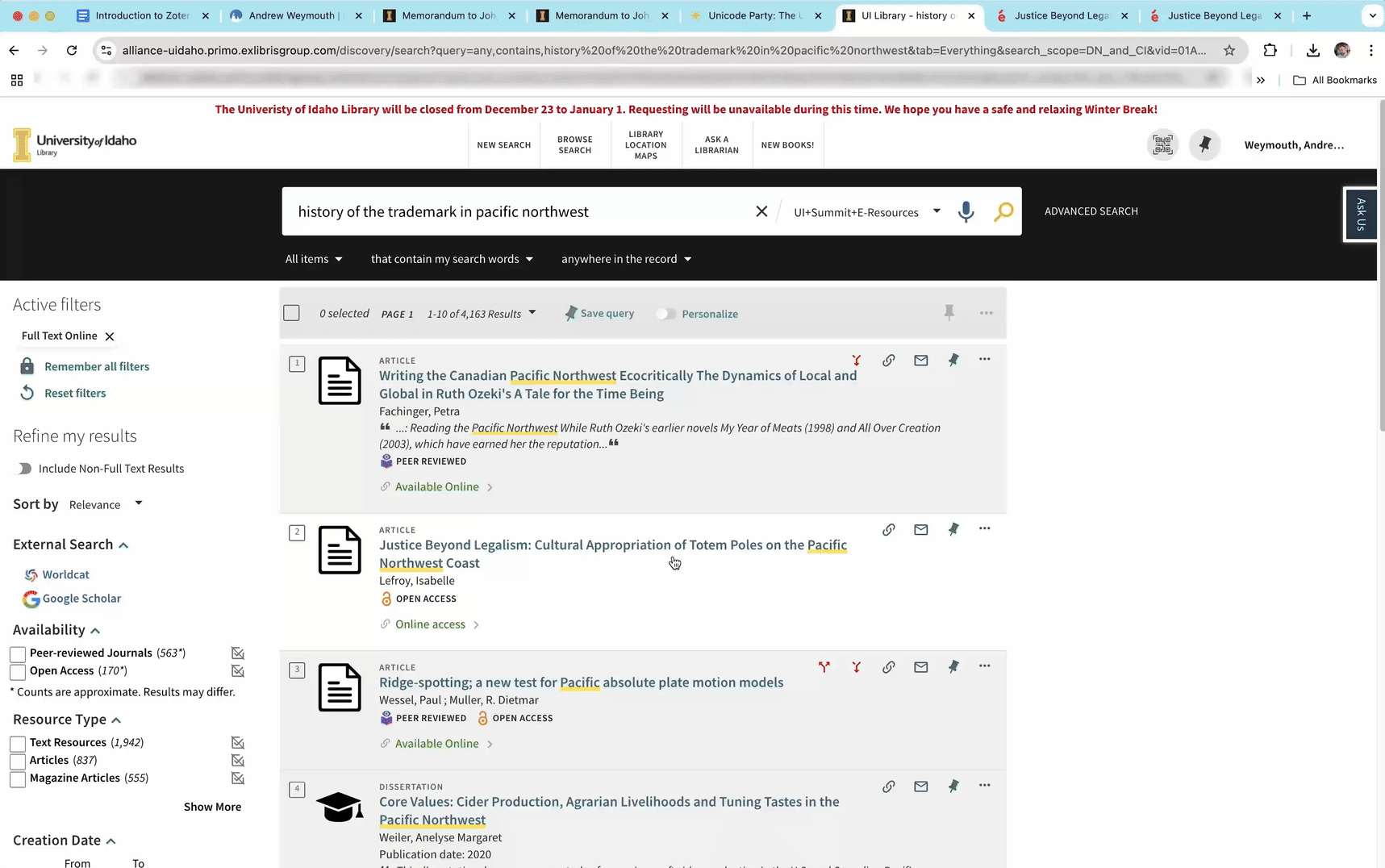
For items that may not have a web presence such as presentations, conference papers and hearings, you can also add files manually by going to the menu and selecting File > New Item or selecting the green plus sign along the top of the application and picking the appropriate item type.
✺
Duplicating and Removing Items
If you would like to have the same document in two separate collections, simply drag the item into your preferred folder. This won’t remove the file from the current folder but you will now be able to see it in the Duplicate Items folder, which will be at the bottom of your organizational tree. The other important default folder to note is the Trash. Within collections you have the option to both Remove Item from Collection to erase a single instance of a document and Move Item to Trash to send all available copies to the trash. This doesn’t automatically delete the document though!
Zotero is (maybe rightfully) skittish about accidentally deleting research. To remove completely, visit the Trash folder, select items, right click and select Delete Permanently to remove from both your cloud storage and the local storage on your device. Alternatively, you can also select items, right click and select Return to Library to recover these documents.
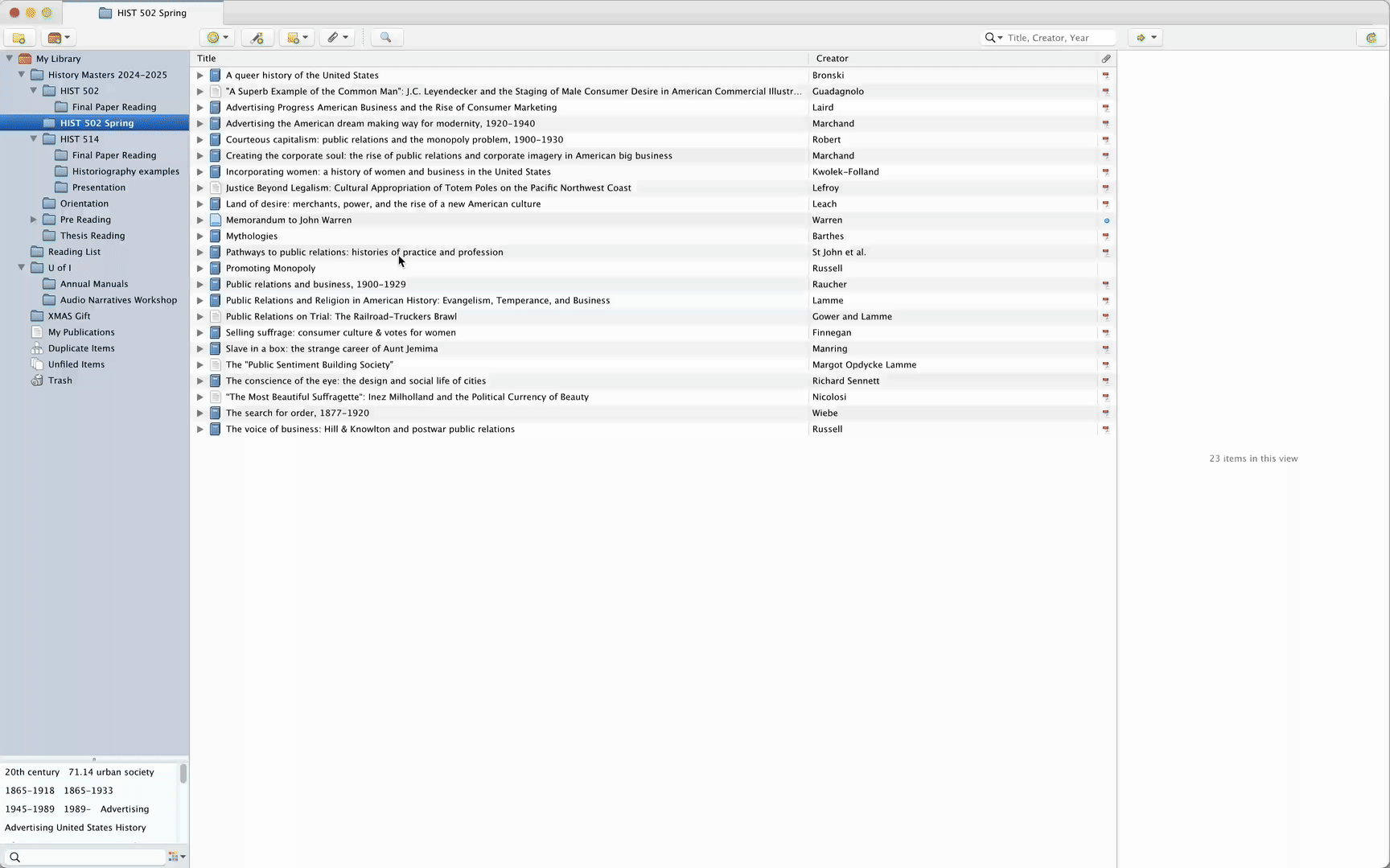
Data Limits
This is an appropriate time to mention that Zotero is free up to 300 MB, after which tiered storage is available at a subscription fee. Most PDF files can be compressed or optimized up to 95% and you won’t notice a big difference for text based documents. One of the most popular platforms to do this is Adobe Acrobat.
Out of frustration with the University making Adobe Acrobat less accessible to students (see if you can apply for a license here){:target=”_blank” rel=”noopener”} , I developed an open source pdf_compressor tool for compressing PDF files to varying degrees. All of the instructions you need to run the tool in the setup.md file, but you may need to be comfortable working in Python environments or it may be a steep learning curve.
You will see various free sites on the web that will compress PDF files but I haven’t found one that explicitly states that they won’t share your data, or that the processed PDF file wont contain viruses afterwards, so be cautious!
For the majority of you:
- Remembering to remove duplicate items
- Emptying your trash folder and
- Regularly exporting collections once a semester or when a project ends, before deleting those items from your collection
should be sufficient to maintain a completely free Zotero account!
✺