Collaboration, Preservation and Conclusion
Contents: Creating Collaborative Zotero Collections | Exporting Collections | Conclusion | About the Author
Creating Collaborative Zotero Collections
Another great feature that can help you during group projects, creating literature reviews and sharing resources with thesis and dissertation teams are Zotero’s Collaborative collections. To form a group, select the “Create a New Group” button on the groups landing page on zotero.org. You will be directed to a page where you can create a name for the group and designate the group as either public with open membership, public with closed membership and private, so the research materials are only visible to members you have invited. This will direct you to another stage where you can drill down on more visibility permissions as well as determining if you want everyone to have editing abilities for the materials. In some cases, you may want everyone to annotate and leave notes in a document to increase your knowledge base through communication but this will also leave documents vulnerable to being accidentally deleted depending on the technical abilities of your collaborators.
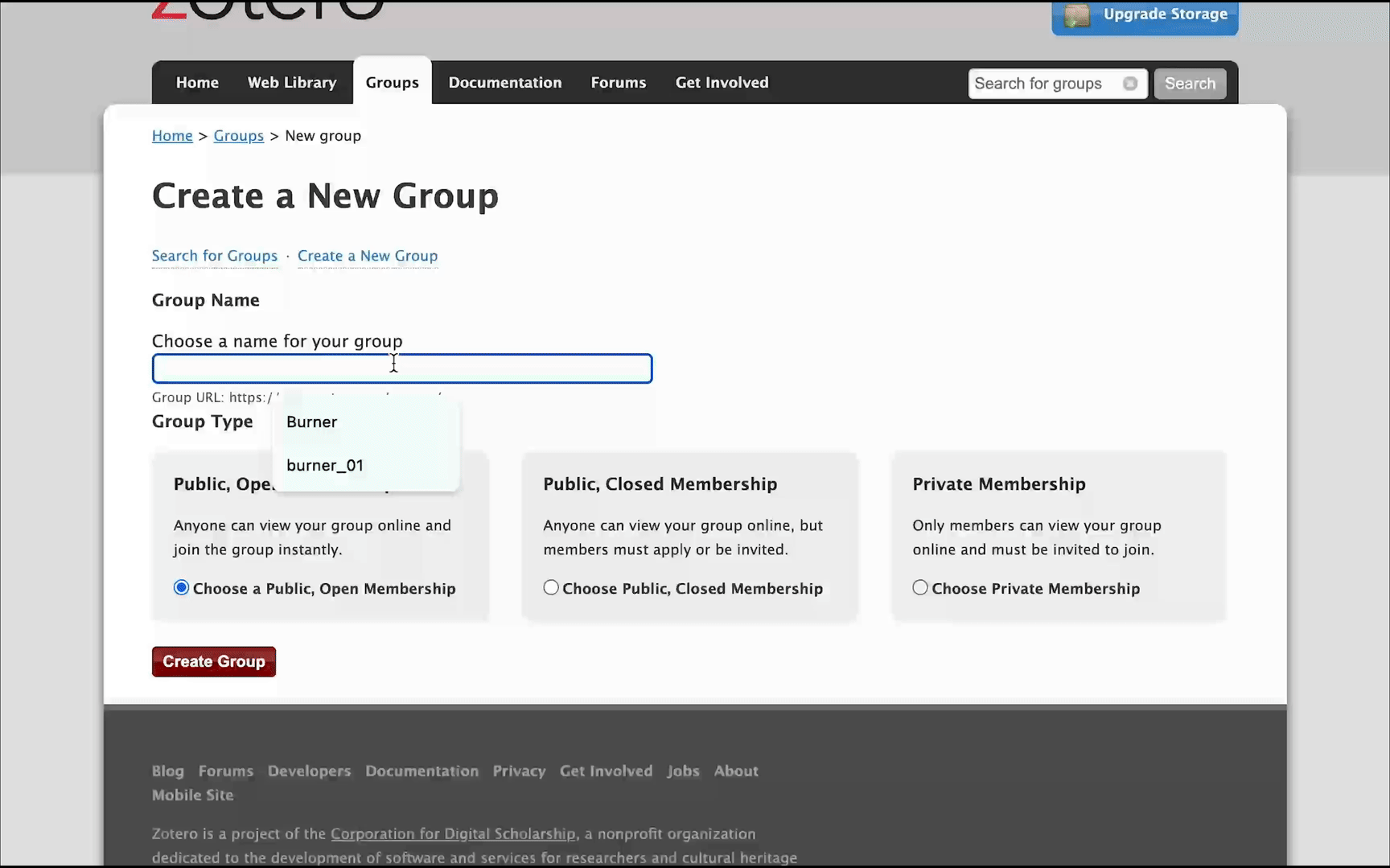
Once this is configured to your liking, visit Group Settings to Edit group name, create a project description, choose an image for the collection, designate disciplines and link to a project site if that exists. From this page, visit Member Settings and select Send More Invitations, where you can add all of the email addresses or Zotero usernames of your group members individually or in one batch separated by commas. Once the project is finished, visit Group Settings and select Delete Group after exporting and saving the collection for future reference, which we will unpack in the final section…
◒
Exporting Collections
The final step in the process so that you can both keep your storage bandwidth low (and free) and retain all of your research and associated notes and tagging is to export this data before erasing. Like generating the bibliography, select all of the items you plan on removing, right click and select Export Items. For ease of accessibility and digital preservation, I create two copies: one in the Zotero RDF format that I can drop back into Zotero at any point and one in CSV format that is a) non-proprietary, b) human readable, and c) widely supported by a variety of spreadsheet software platforms if Zotero decides to do something strange in the future. For both copies, make sure you check the boxes below to include notes, files and annotations. Once you have saved a copy to your external hard drive and/or cloud based storage, right click the collection, select Move to Trash, open the Trash folder, select items, right click and select Delete Permanently to remove from both web and local libraries.
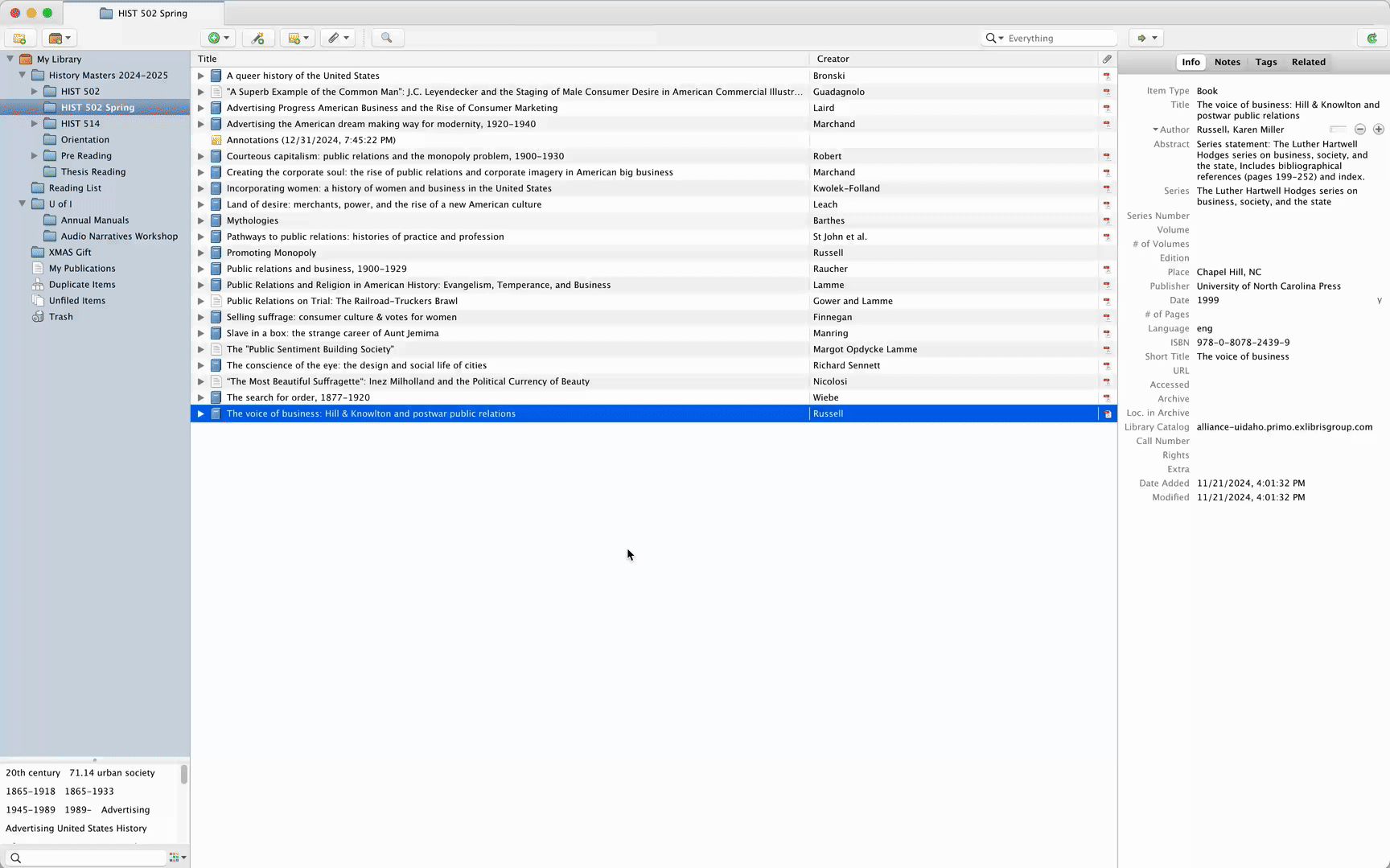
✺
Conclusion
Using this approach, Zotero is less like a permanent, constantly expanding library that you may not have the space to maintain and more like a warehouse floor.
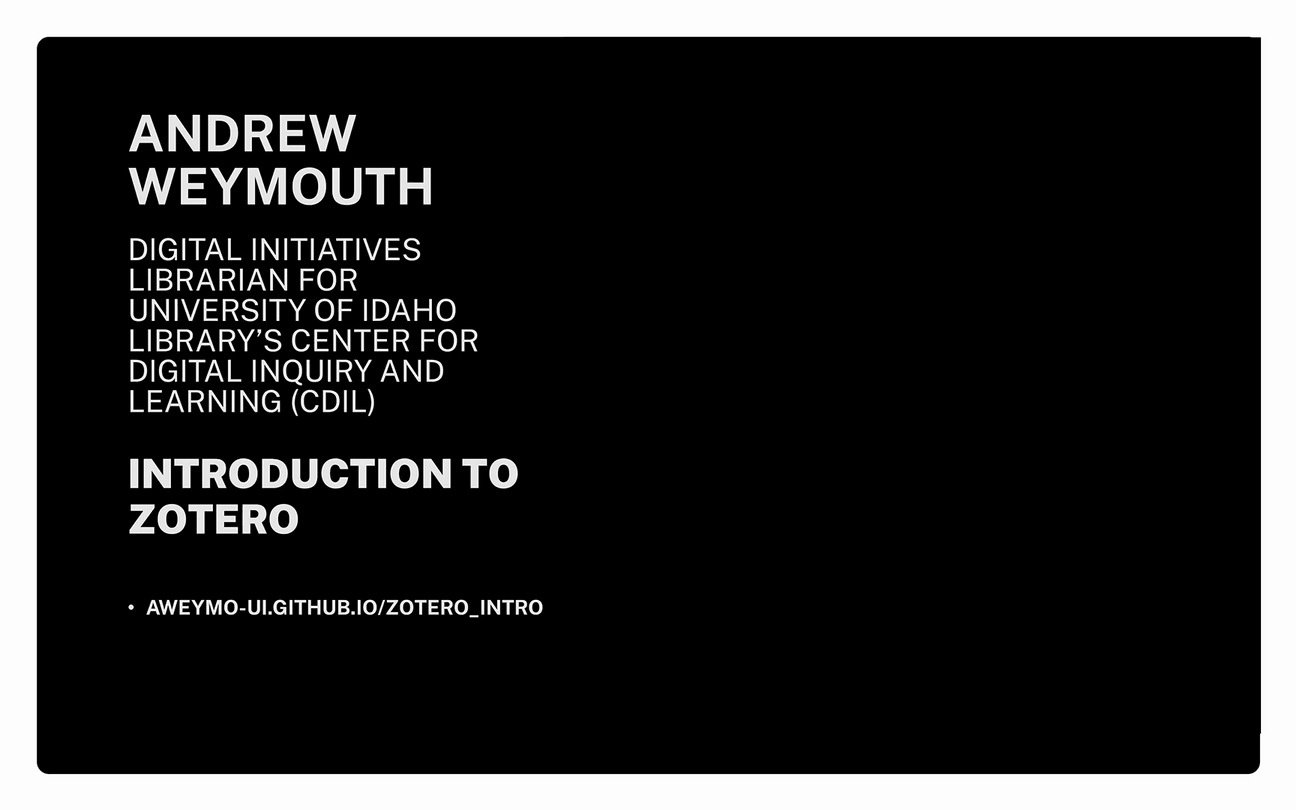
At the beginning of the semester, books, articles and web pages are poured all over the floor, Zotero helps you identify what everything is, organize and annotate the material according to your needs, and once you’ve finished using the materials for the time being, Zotero will act like a trash compactor, compressing all of this work into a single, lightweight file that can be expanded again in the future if you ever need it. Then the warehouse floor is clean and ready for the next flood of information the following semester.
I hope this has been an informative workshop. If you have any questions regarding the content of this work, always feel free to reach out to me at aweymouth@uidaho.edu
About the Author
Andrew Weymouth is the Digital Initiatives Librarian at University of Idaho, primarily focusing on static web design to curate the institution’s special collections and partner with faculty and graduate students on fellowship projects. He has also created digital scholarship projects for the universities of Oregon, Washington and the Tacoma Northwest Room archives, ranging from long form audio public history to architectural databases and network visualizations. He writes about labor, architecture, underrepresented communities and using digital scholarship methods to survey equity in archival collections.